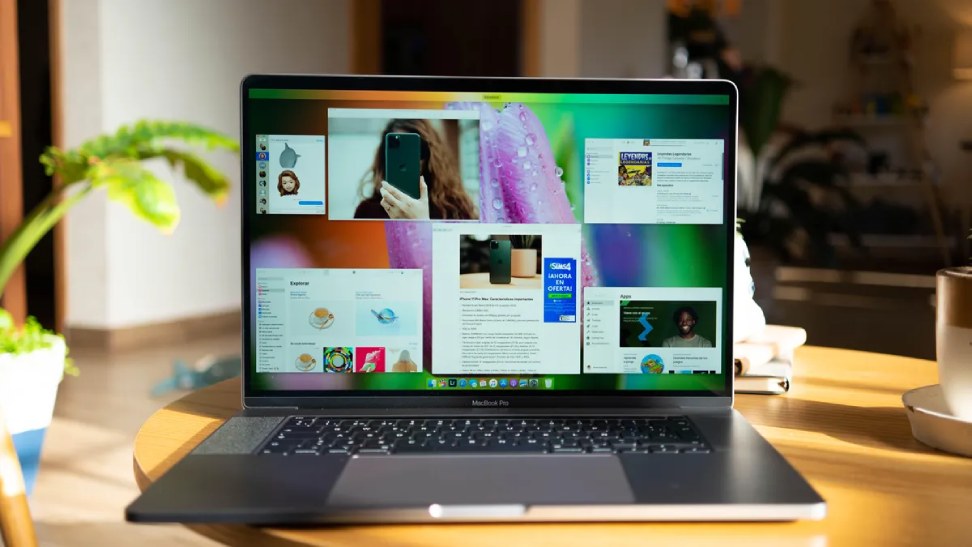Is your once-speedy Mac now sluggish and unresponsive? Don’t despair! Many factors can contribute to a Mac slowdown, but the good news is that there are often easy fixes you can implement yourself. In this guide, we’ll explore several actionable hacks to diagnose and address common causes of slow Mac performance, getting your beloved device back in tip-top shape.
Identifying the Culprit: Understanding Slow Mac Causes
Before diving into solutions, let’s shed light on some potential culprits behind a sluggish Mac:
- Storage Overload: A cluttered hard drive with limited free space can significantly impact performance. Your Mac needs breathing room to run efficiently.
- Resource-Hogging Applications: Certain applications can consume excessive CPU (Central Processing Unit) power or memory, hindering overall system responsiveness.
- Startup Programs: Apps configured to launch automatically at startup can slow down the boot process and drain resources.
- Outdated Software: Unpatched software and a neglected operating system (OS) can introduce bugs and security vulnerabilities, impacting performance.
- Background Processes: Unnecessary background processes can silently sap processing power, leading to sluggishness.
Hacks to Revive Your Mac’s Speed
Now, let’s tackle these performance bottlenecks with some easy-to-implement hacks:
- Free Up Disk Space:
- Clear Out Clutter: Identify and remove unnecessary files like old downloads, unused applications, or temporary files. Utilize the built-in “Storage” option in System Settings to visualize disk usage and identify space hogs.
- Offload Large Files: Consider migrating bulky files like photos or videos to an external hard drive or cloud storage to free up valuable space on your Mac’s internal storage.
- Empty the Trash: Don’t forget to empty the Trash regularly! Deleted files residing in the Trash still occupy disk space until permanently removed.
- Manage Startup Programs:
- System Preferences is Key: Head over to System Preferences > Users & Groups > [Your Username] > Login Items. Here, you’ll find a list of applications configured to launch at startup. Uncheck any unnecessary programs to streamline the boot process and free up resources.
- Keep Your Mac Updated:
- Software Updates: Regularly update your macOS software to the latest version. Updates often include performance improvements, security patches, and bug fixes that can significantly enhance your Mac’s overall health.
- App Updates: Ensure your applications are updated as well. Outdated apps can introduce compatibility issues and negatively impact performance. Update them through the Mac App Store or the developer’s website.
- Monitor Resource Usage:
- Activity Monitor: This built-in tool (Applications > Utilities > Activity Monitor) provides a real-time snapshot of your Mac’s resource usage. You can identify applications consuming excessive CPU, memory, or disk space, allowing you to quit them if necessary.
- Reduce Transparency Effects:
- A Touch of Optimization: Transparency effects, while aesthetically pleasing, can consume resources. Navigate to System Preferences > Accessibility > Display and uncheck “Reduce Transparency” to potentially improve performance, especially on older Macs.
Taking it a Step Further: Advanced Hacks for Power Users
If the basic hacks don’t quite cut it, here are some advanced techniques for experienced users:
- Reset SMC and PRAM:
- The Reset Duo: The System Management Controller (SMC) and Parameter RAM (PRAM) manage low-level hardware settings on your Mac. Resetting them can sometimes resolve performance issues caused by software conflicts or configuration errors.
- Important Note: Proceed with caution and research the specific reset procedures for your Mac model before attempting this step.
- Reinstall macOS:
- A Clean Slate: In extreme cases, a clean reinstall of macOS can be a last resort. This erases everything on your Mac’s internal drive and installs a fresh copy of the operating system. Ensure you have a recent backup before proceeding with this step.
Maintaining Peak Performance: Preventive Measures
Here are some habits to cultivate for long-term Mac performance optimization:
- Regular Backups: Backing up your Mac regularly is crucial for data security and disaster recovery. Time Machine, a built-in macOS tool, allows for effortless backups to an external hard drive.
- Smart Software Management: Only install applications you’ll genuinely use. Regularly uninstall unused software to prevent them from cluttering your system and potentially slowing things down.
- Virus Protection: Consider installing a reputable antivirus software to safeguard your Mac from malware that can negatively impact performance.
Conclusion: Your Mac, Rejuvenated and Speedy Once More
By implementing the hacks outlined above, you can effectively diagnose and address common causes of a slow Mac. Remember, a consistent approach to maintaining your Mac’s health is key to sustained performance.
Read Also:
- How Legal Firms Can Utilise Search Engine Marketing
- How to Promote Your Blog: 9 Ways to Increase Traffic
- How to Use Social Media to Get More Traffic to Your Amazon Store?